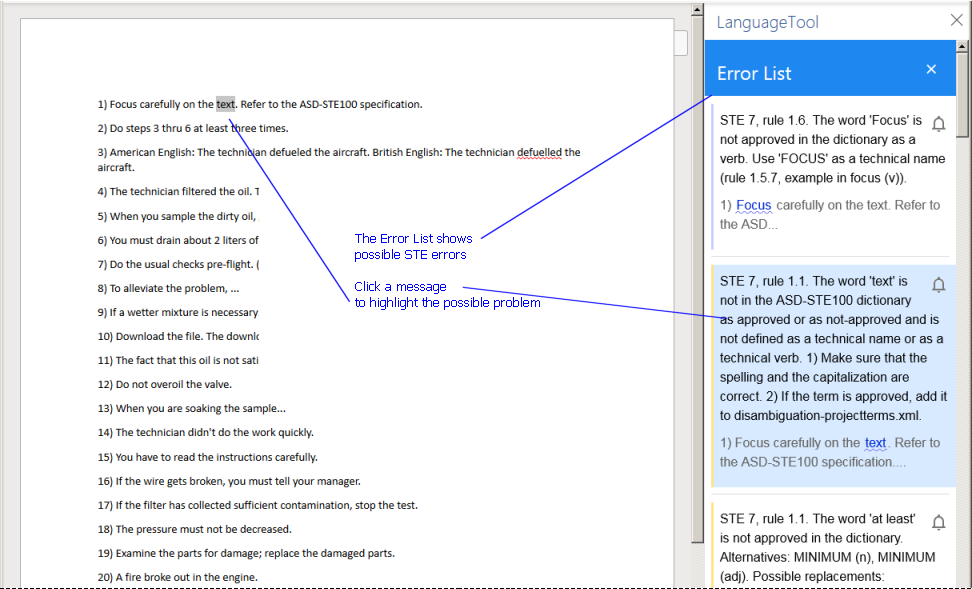Features of the term checker for ASD-STE100
"The Term Checker did an excellent job of identifying instances where an approved word had a not-approved part of speech, for example 'aid' was used as a verb but is only approved as a noun… Automatic style and vocabulary checking tools for technical communicators are typically expensive and require a considerable training effort. The STE Term Checker is a powerful yet easy-to-use checking tool."
Uwe Muegge, former Chair of ASTM Subcommittee F43.03 responsible for language translation standards. Read Uwe's review in TechScribe STE Term Checker (https://works.bepress.com/uwe_muegge/85/download/).
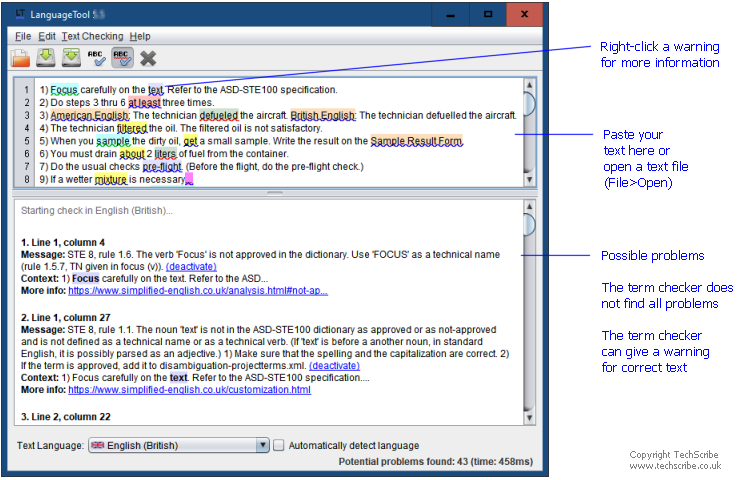
The primary problems that the term checker identifies are as follows:
- Unknown terms.
- Unapproved terms and inflections of unapproved terms.
- Approved terms (nouns and verbs) that have an incorrect part of speech. For example, work is approved as a noun, but not as a verb.
- Terms that frequently are used incorrectly. For example, about means 'concerned' with, not approximately or around.
- A combination of approved terms that is possibly not correct. For example, the verb break out is not approved in this sentence: The fire broke out in the engine.
- Multi-word nouns of more than 3 nouns.
- Unapproved tenses.
- Approved terms that are spelled incorrectly. For example, the approved past tense of smell is smelled not smelt.
- Spelling errors.
For a full list of rules, refer to 'Term checker rules'.
For a video demonstration, look at the video that shows the basic features of the STE term checker (9 minutes).
The GUI version of the term checker that is shown in the screen shot is for plain text only. To do an analysis of XML, you must use the LanguageTool HTTP server to get results as JSON.
Get more information about a warning
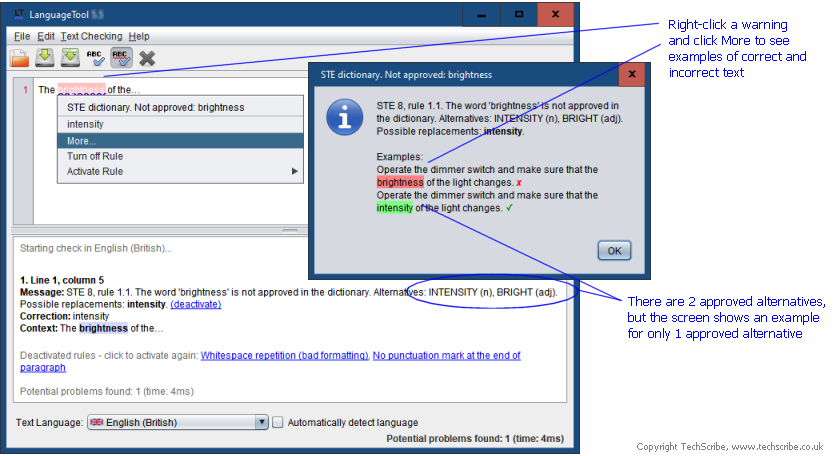
Select the rules to use (activate or deactivate)
The term checker has thousands of rules. Some rules always find text that is not an error:
- The rules that find the passive voice also find be + past participle.
- The rules that find a misused term always show the term. For example, the term checker cannot tell you if the term about is used with its correct meaning.
To select the rules to use, do one of these:
- Right-click on a warning and deactivate the rule or activate other rules.
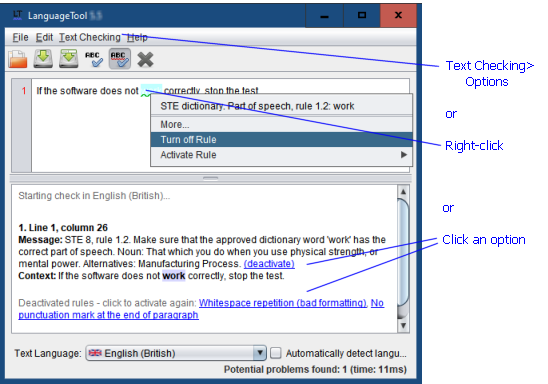
- In the message area, click 'deactivate'.
- Click Text Checking>Options. In LanguageTool Options, select STE 9 Term Checker. Select the rules that you want to use.
Note: If there are more than approximately 500 rules in a category, LanguageTool is very slow to respond (https://github.com/languagetool-org/languagetool/issues/5960).
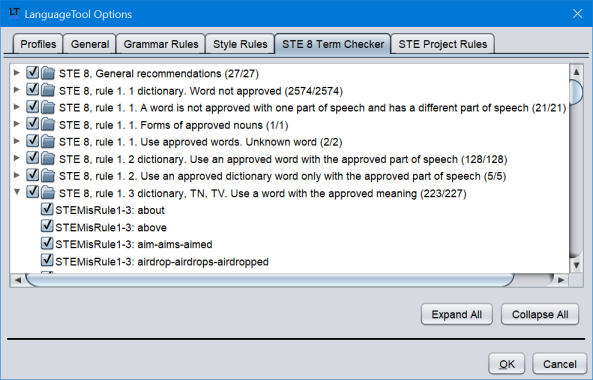
The rules in STE 9 Term Checker are fromgrammar-ste9.xml.
The rules in STE Project Terms are fromgrammar-projectterms.xml.
The rules in other tabs are LanguageTool rules.
Use the command line program for large files
The Java commands in this section are for Java 25. If you use earlier versions, -Djava.xml.config.file=jaxp-strict.properties is not necessary.
You cannot easily use the GUI version (languagetool.jar) of the term checker to check a large document. As an alternative, you can use the command line version of LanguageTool. In a test, the command line program did a check of text document that contains 500,000 words in approximately 1.5 minutes.
To use the term checker in the command line program, use this command:
java -Djava.xml.config.file=jaxp-strict.properties -jar languagetool-commandline.jar -l en-US <path to file>
where <path to file> is the path to the text file. Example:
java -Djava.xml.config.file=jaxp-strict.properties -jar languagetool-commandline.jar -l en-US ..\data-files\sample-text-for-ste-term-checker.txt
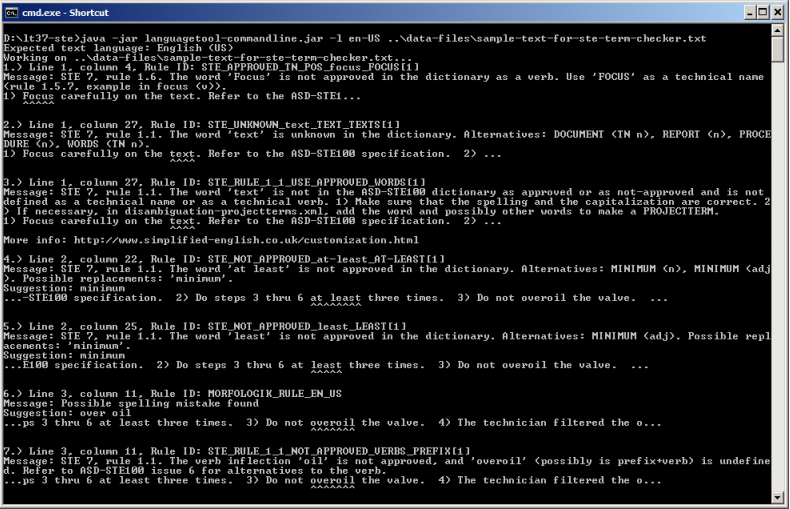
With a large file, there is a delay before you see the results.
To make sure that you can see all the results, send the output to a file. Example:
java -Djava.xml.config.file=jaxp-strict.properties -jar languagetool-commandline.jar -l en-US ..\data-files\half-million-words.txt > half-million-analysis.txt
For a list of options, type this command:
java -jar languagetool-commandline.jar -h
Use the LanguageTool HTTP server to get results as JSON
You can use the LanguageTool HTTP server to get the term checker analysis as JSON.
The JSON results are filtered such that for a match position, only one message is shown. Thus, the analysis in the GUI can be different from the JSON analysis. The screenshot shows 2 messages in the GUI and 1 message in JSON:
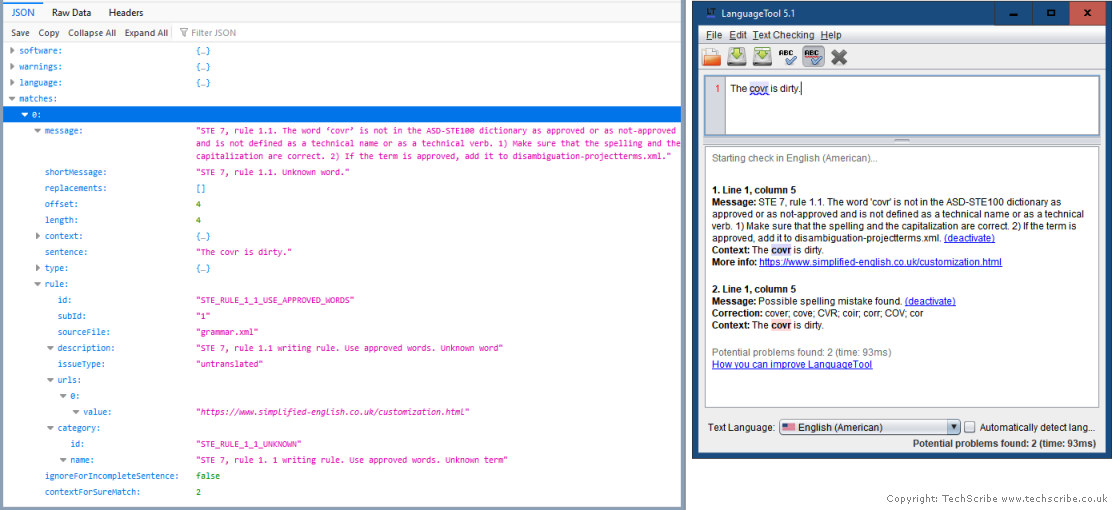
The API lets you use the data parameter to specify markup, which is ignored during the analysis of text. Thus, you can use the term checker with HTML pages and XML files. (TechScribe cannot help you with this task.)
Use the term checker with other software
You can use the term checker with the software that integrates with LanguageTool.
For technical writers, the most important integrations are with the Oxygen XML Editor, the FontoXML Content Quality App, and Microsoft Word.
Oxygen XML Editor with the term checker
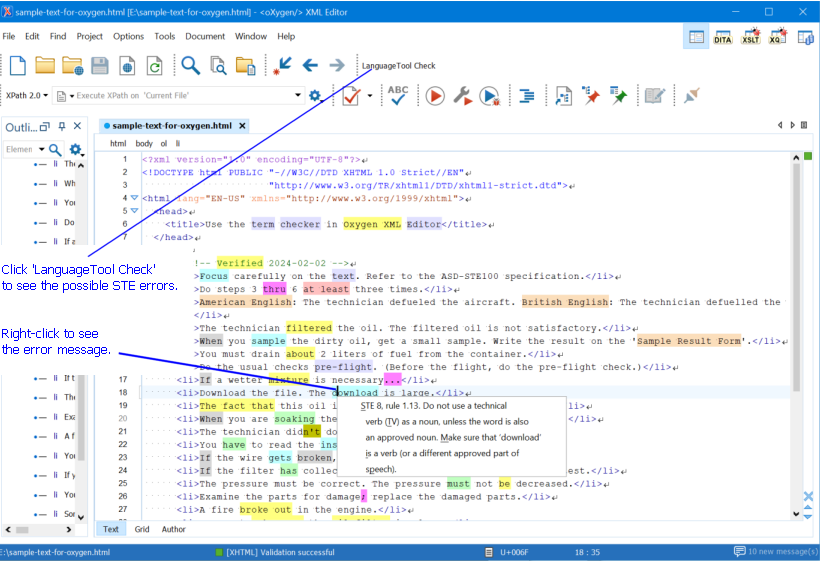
Install the term checker for ASD-STE100 in Oxygen XML Editor.
FontoXML Content Quality App with the term checker
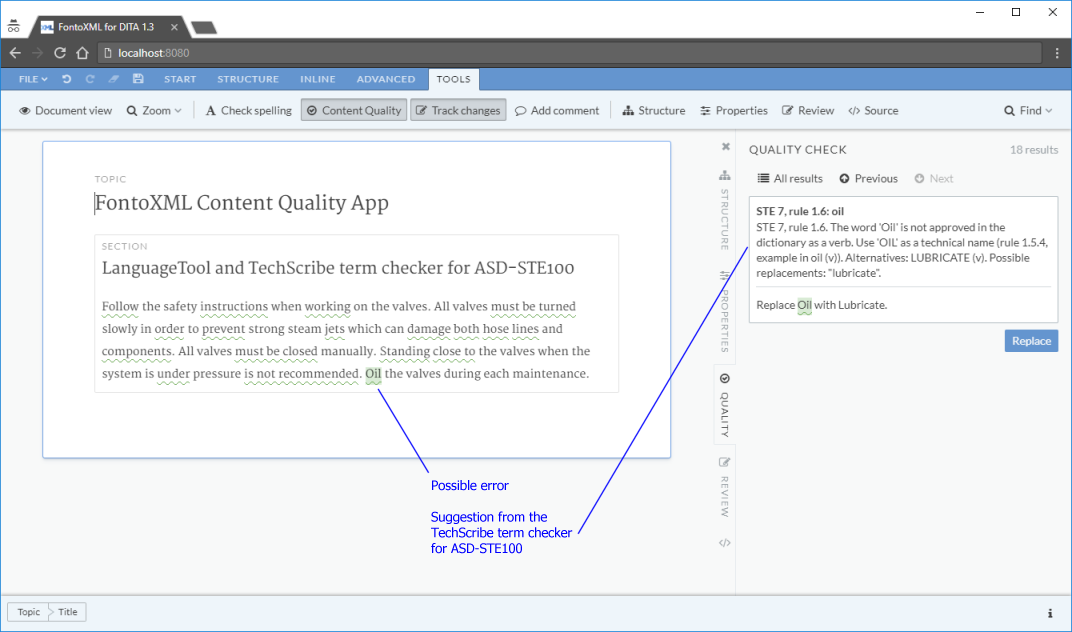
The FontoXML Content Quality App is an extension of the Fonto Editor.
To use the term checker with the FontoXML Content Quality App, get help from FontoXML.
Microsoft Word with the term checker